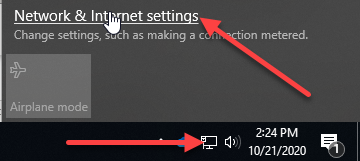OTC has three different wireless networks:
OTC-Guest - this is an open network that anyone can connect to. You will need to accept the user agreement in your browser after connecting before you can reach other websites.
OTC-WiFi - this is a secured network for students and staff that any wireless device can connect to with your OTC login credentials.
The OTC-WiFi network is available to current OTC students, staff and faculty on personally-owned devices.
The OTC-WiFi network will provide access to the Internet only, not to any resources of the OTC internal network.
OTC-Device - this is a secured hidden connection that can only be seen and used from OTC-owned devices.
The network ID (SSID/ESID) is always case-sensitive for all wireless networks.
The OTC wireless network conforms to the IEEE 802.11 a/b/g protocol and standards.
It is not advised to do banking or enter other sensitive information over the OTC-Guest or OTC-WiFi networks.
Connecting to OTC-Guest
Turn on your wifi.
Select OTC-Guest from the available networks (this SSID is broadcast).
Connect.
Open a web browser and agree to the Terms.
Connecting to OTC-WiFi
Turn on your wifi.
Select OTC-WiFi from the available networks (this SSID is broadcast).
Connect.
You'll be prompted for login credentials and possibly settings.
Connecting to OTC-Device
Note: OTC-Device is configured to connect automatically on any OTC device before that device is allocated to a user, but there are circumstances where it may be disconnected, such as the laptop being put into Airplane mode or manually connecting to other OTC wifi networks. |
Turn on your wifi.
Select OTC-Device from the available networks.
Connect.
Troubleshooting
noteFirst, please make sure to update your OS. Pending updates frequently cause connection issues in all operating systems.
First, please make sure to update your OS. Pending updates frequently cause connection issues in all operating systems.
Question: How do I connect to OTC-WiFi on a Linux machine?
Answer: This article has instructions for some popular distributions.
Question: How do I connect to OTC-WiFi if I'm using an older OS (Windows 7 & older)
Answer: You can try a RELINK > manual connection that maps out all the settings, but connections to older operating systems are not supported as they are less secure.
Question: What if my connection to OTC-Device isn't working anymore?
Answer: Try restarting the computer first, and then ask the last person to use this laptop to log back in and reconnect to the wifi with their updated credentials. This most often happens because the last person to use the laptop didn't log out, and then changed their password, and the wifi is attempting to connect with the last remembered (now incorrect) credentials. If you don't know who that is or can't do that, please bring the laptop into the IT Service Center in the Information Commons atrium so we can log in with a cached or local account and fix that.
Question: I connected to OTC-Guest but I'm not seeing a place to agree to the Terms. How do I use the internet?
Answer: Open your browser and attempt to browse to any known webpage. Sometimes older versions of Android won't pop up the Terms page automatically and need to be prompted by going to another webpage, which will often force the Terms page to load.
Question: I've connected to OTC-WiFi before, but now it won't connect. What do I do?
Answer: Try forgetting the network connection and then reconnect as if you're trying to connect for the first time. From time to time our network access points are updated, and this can cause a failure to connect using old cached connection settings.
Question: I'm connected to otc-wifi but I can't get to OTC webpages like the MyOTC login page, the Canvas login page, Timeclock, or gb.otc.edu. What do I do?
Answer: Do a network reset. This typically happens when your network adapter has custom network or DNS settings.
Click on Network in the system tray, and then Network settings
Click on Status
Look for an option that says Network Reset. This should reset the adaptor back to the default settings.
Forget OTC-wifi in Network Settings -> Wifi -> Known Networks
Perform first time connection setup to OTC-WiFi
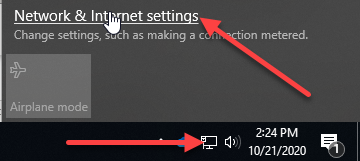
In Android and iOS:
Go into Settings
Forget the connection to OTC-WiFi
Reboot the phone/device.
Perform first time connection setup to OTC-WiFi