Go to portal.office.com.
Log in with your OTC e-mail address (full OTC email address – e.g. jt0123456@otc.edu) and current password.
The next screen shown is the Microsoft Office Portal.
Click Install Office.
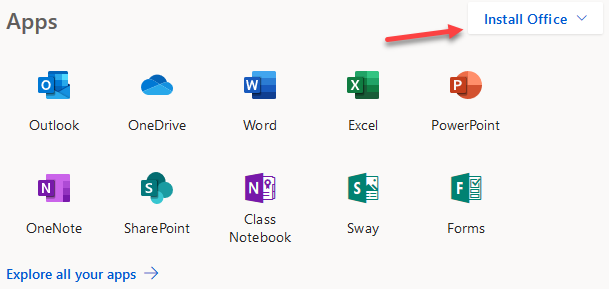
Walk through the steps provided by the installer.