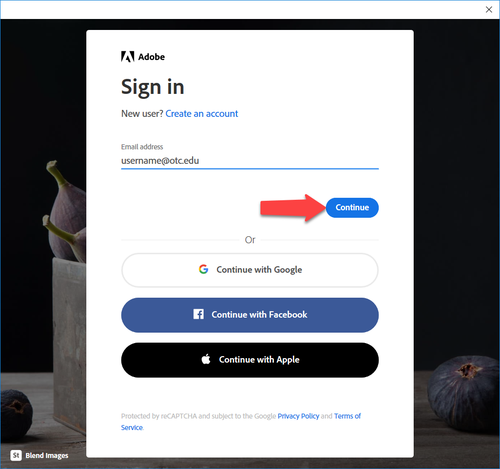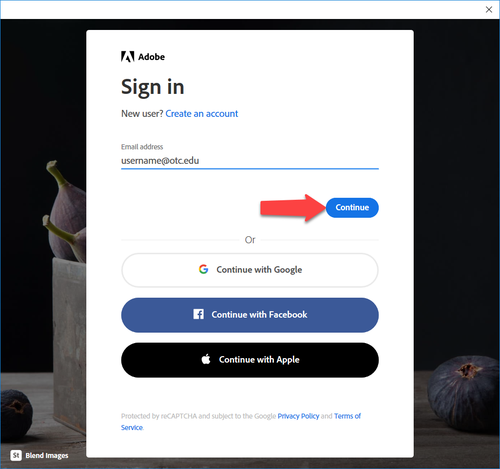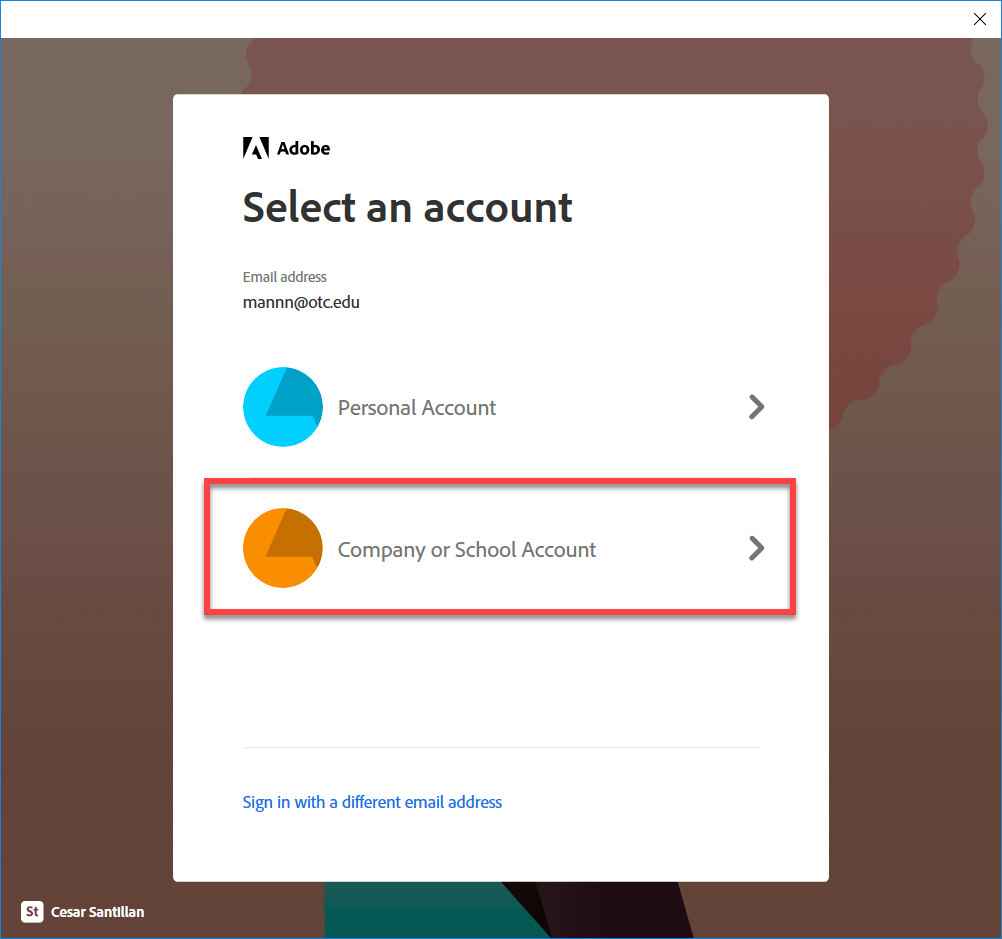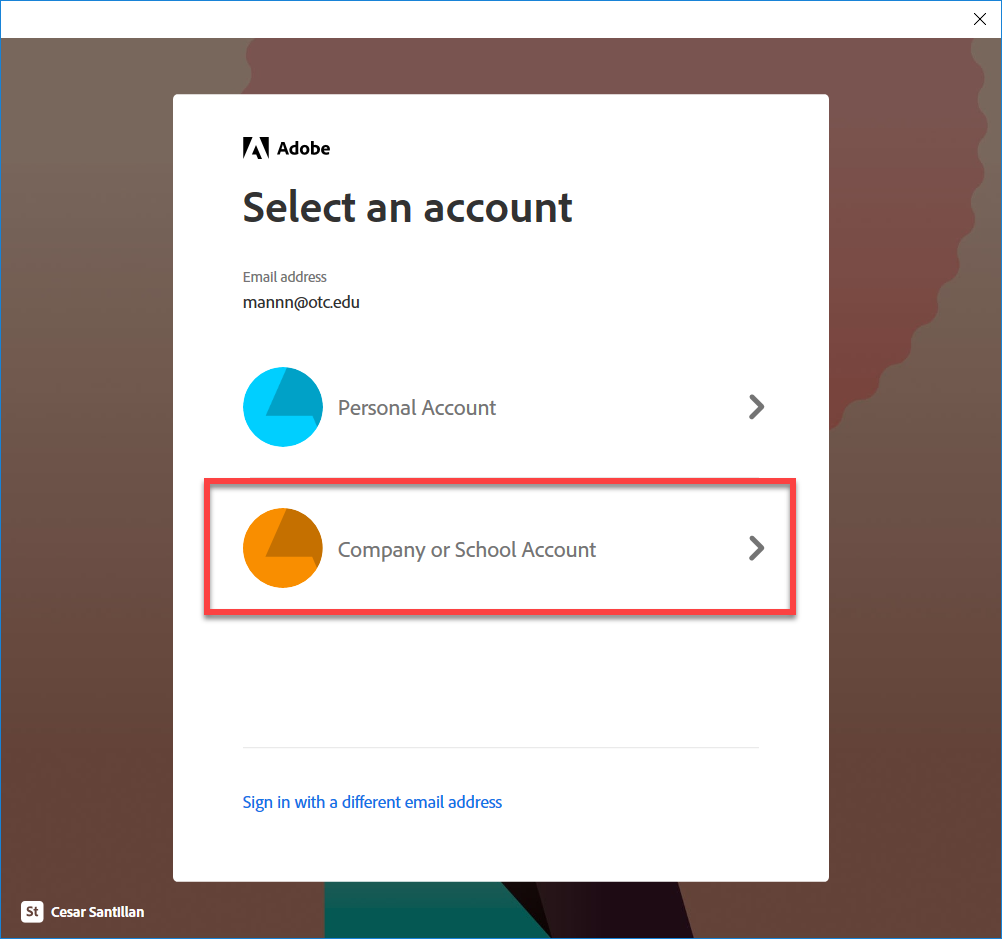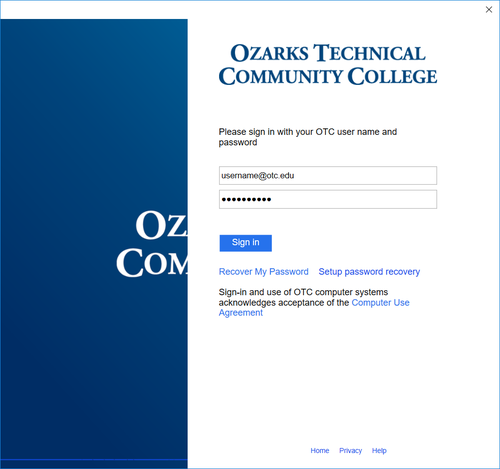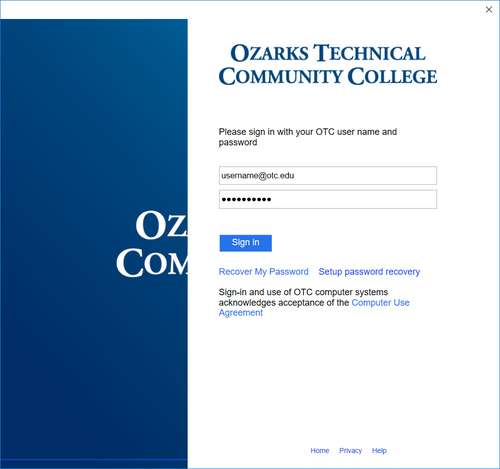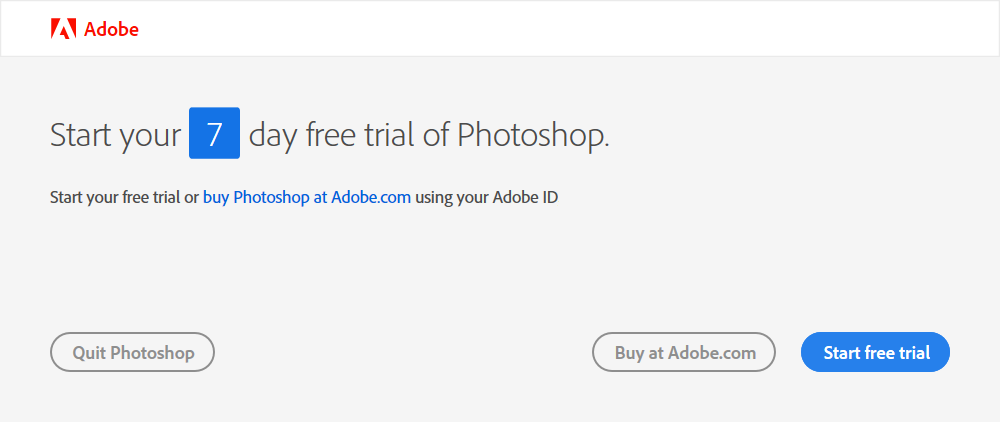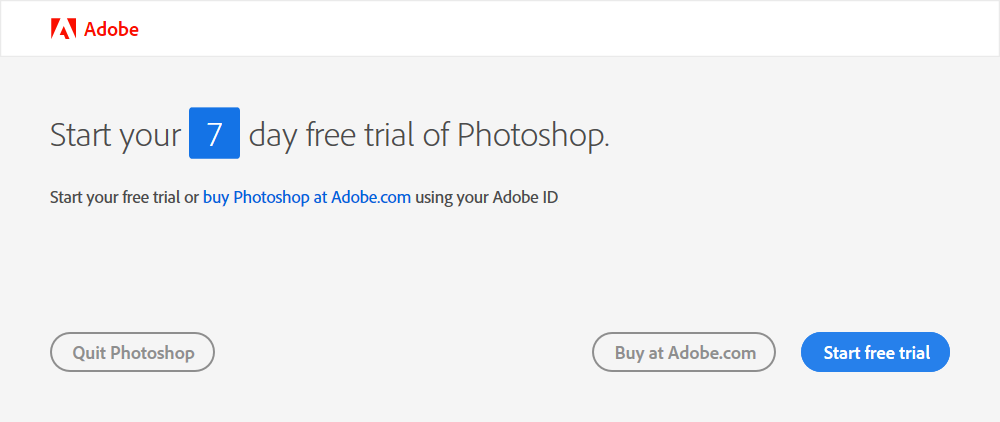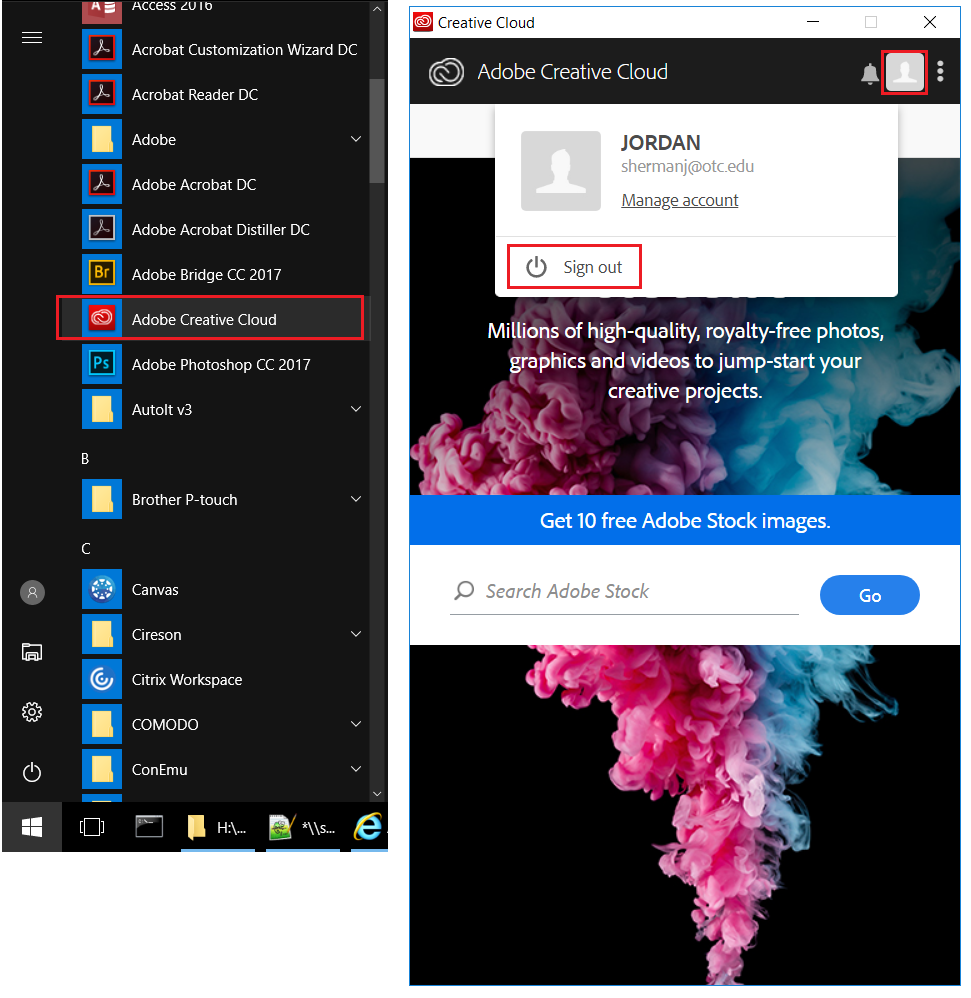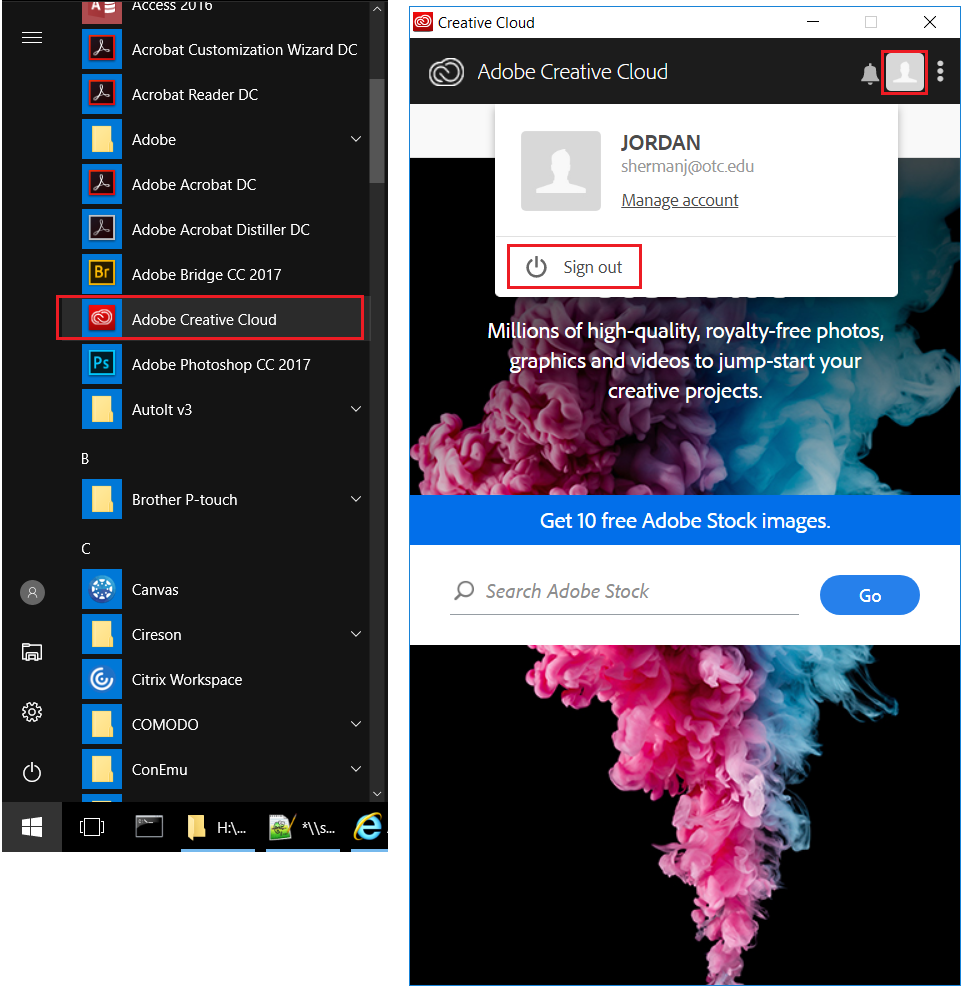| Info |
|---|
Adobe software (Adobe Creative Suite and Adobe Acrobat DC) here at OTC has changed from computer-based licenses to named-user licensing. This means that each user will need to be granted a license and will log in with their OTC account to activate the software. |
Step-by-step guide
This is the message you will see upon first launch of an Adobe product. Enter your OTC email address and click Continue.
If prompted, select Company or School Account.
You will be redirected to an OTC sign in page. Enter your OTC user name and password and click Sign In.
| Tip |
|---|
You are now signed in to Creative Cloud! If this is the first time launching the app, it will now be licensed and activated. |
...
Troubleshooting
If you see this trial screen it means that you have logged in with an Adobe ID instead of an Enterprise ID....
Sign out from the Creative Cloud App, and sign back in with your Enterprise ID (OTC account). You may need to clear your cookies first.