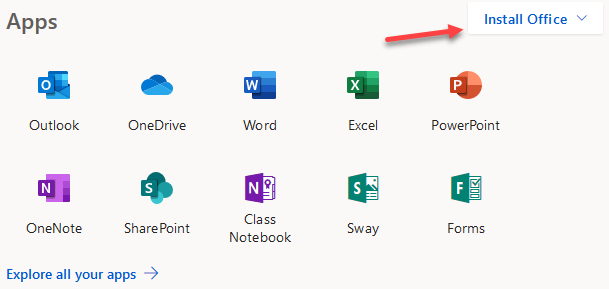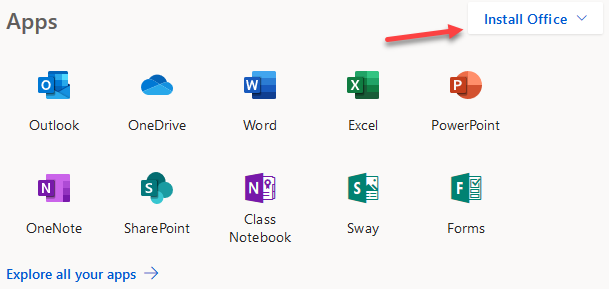...
Office 365 includes the latest version of Microsoft Office, including common apps like Word, Excel, PowerPoint, Outlook and OneNote. This is a free install for personal devices – for enrolled OTC students and active OTC employees, on both PC and Mac. It can NOT be installed on Chromebooks. If you have a Chromebook, you may find it easier to use Google Suite /wiki/spaces/OTCKB/pages/750059865 (online) instead. The Google and Microsoft Suites both have excellent cross-compatibility.
...
Go to portal.office.com.
Log in with your OTC e-mail address (full OTC email address – e.g. jt0123456@otc.edu) and current password.
The next screen shown is the Microsoft Office Portal.
Click Install Office.
Walk through the steps provided by the installer.
Note: Your student or staff Office 365 subscription is only active and free while you are a registered student or active staff member of OTC. Ending employment, graduating, or transferring to another school may result in your Office 365 license expiring, which will require you to sign in with a different Office 365 account to become active. If you wish to purchase Office for personal use, you can visit the Microsoft Store.
...
Make sure any previous versions of Office365 are uninstalled.
Make sure Windows is up to date (run Windows updates until no more updates are recommended).
Make sure any antivirus is paused during the install.
Make sure you can log into your OTC account (if you can log into MyOTC or https://portal.office.com you should be okay).
| Note |
|---|
Note: Office 365 is only available for OTC students who are registered for classes, and active OTC employees. |
Installation and Activation issues are almost entirely an issue with the PC or network the install is being installed on. The OTC PC Repair Clinic is available to work on personal equipment for a minimal fee.
| Info |
|---|
PC Repair Clinic Contact information:Location: Graff Hall 105 |